

This page is intended to provide an easy referencing point for all HTML markup that you may create, edit, or otherwise use throughout the template. Please note, in the examples below, some code samples may appear to run off the page. However, all samples are scrollable, meaning that any run-on code can be viewed by scrolling left and right.
<html>
<body>
<leader>...</leader>
<header>
<background>...</background>
<content>...</content>
</header>
<section>
<heading>...</heading>
<content>...</content>
</section>
</body>
</html> <body id="ecore" color1="primary_color" color1="secondary_color" btncolor="tint_amount" btnhover="shade_amount">
...
</body> The primary color for the template's color scheme.
The secondary color for the template's color scheme.
The amount of tint (lightness) for all navigation buttons. By default, this value is set to 10% if undeclared.
The amount of shade (darkness) for all navigation buttons on hover. By default, this value is set to 10% if undeclared.
<leader type="prefix" lang="prefix_language" cont="is_continued">
...
</leader>
The prefix to be added to the leader text. If this value is undeclared, by default, no prefix will be added.
The language of the prefix to be added to the leader text. If this value is undeclared and a type has been set, by default, prefixes will be in English.
The suffix to be added to the leader text to indicate a continuation. If this value is undeclared and a type has been set, by default, the suffix will not be added.
<header>
<background>
<img valign="vertical_alignment" alt="alternative_text" desaturate="saturation_amont" src="image_url"/>
<colorize bgcolor="background_color" opacity="transparency_amount"></colorize>
<pattern align="horiztonal_alignment" valign="vertical_alignment" opacity="transparency_amount" src="pattern_url" size="pattern_size"></pattern>
</background>
<content>
<h1>...</h1>
<sh1>...</sh1>
</content>
<header> <img src="image_url" alt="alternative_text" valign="vertical_alignment" desaturate="saturation_amount"/>The source of the image.
The text alternative to the image.
The vertical alignment of the image within its container. By default, this value is set to middle if undeclared and an src is given.
The amount of desaturation applied to the image. By default, this value is set to 75% if undeclared and an src is given.
<colorize bgcolor="background_color" opacity="transparency_amount">The background color of the element, for use as a solid or overlay. By default, this value is set to ecore-light-grey if undeclared (see Colors section of the Template Guide for more details).
The amount of transparency applied to the element. By default, this value is set to 50% if undeclared.
<pattern src="pattern_url" opacity="transparency_amount" align="horizontal_alignment" valign="vertical_alignment" size="pattern_size">The source of the pattern.
The amount of transparency applied to the pattern. By default, this value is set to 100% if undeclared and an src is given.
The horizontal alignment of the pattern within its container. By default, this value is set to auto if undeclared and an src is given.
The vertical alignment of the pattern within its container. By default, this value is set to auto if undeclared and an src is given.
The size of the pattern relative to its original size. By default, this value is set to contain if undeclared and an src is given.
<section image="icon_image" fit="icon_size" shape="icon_shape">
<heading>
<h2>...</h2>
<sh2>...</sh2>
</heading>
<content>
...
</content>
</section> The source to an icon or other image.
The size of the image relative to its original size. By default, this value is set to 100% the original width if undeclared and an image is given.
The shape of the image. By default, this value is set to circle if undeclared and an image is given.
<define xmlsrc="xml_doc_url" term="xml_vocab_term">
...
</define> The source to an XML document containing a list of definitions. If left undefined, the definition lookup will not work.
The exact term matching an entry in the relevant XML document. This attribute is optional but should be set if the term inside the opening and closing define tag varies from the exact word or phrase listed in the relevant XML document.
<ul marker="marker_type">
<lt marker="marker_type">List title...</lt>
<li marker="marker_type">List item...</li>
<ls marker="marker_type">List item and subtitle...</ls>
</ul> The marker by name.
<ol marker="marker_type">
<lt marker="marker_type">List title...</lt>
<li marker="marker_type">List item...</li>
<ls marker="marker_type">List teim and subtitle...</ls>
</ol> <ul>
<li>List level 1 item 1...
<ul>
<li>List level 2 item 1...</li>
</ul>
</li>
<ls>
<ol>
<li>List level 3 item 1...</li>
</ol>
</ls>
</ul>
</li>
</ul> <ul class="keywords">
<li>Keyword 1...</li>
<li>Keyword 2...</li>
...
<li>Keyword n...</li>
</ul> <img src="image_url" alt="alternative_text" title="title_text" float="relative_position" lspace="left_spacing" rspace="right_spacing"/> The position of the media relative to any wrapped text. By default, this value is set to none.
The left spacing to be added to the media. By default, this value is set to 20 when floatright or 0 otherwise.
The right spacing to be added to the media. By default, this value is set to 20 when floatleft or 0 otherwise.
<img src="image_url" alt="alternative_text" title="title_text"/> <video float="relative_position" lspace="left_spacing" rspace="right_spacing" controls>
<source src="video_url" type="video_type">
<track src="track_url" srclang="track_language" kind="track_type" label="track_title">
</video> <video float="relative_position" lspace="left_spacing" rspace="right_spacing" preload="metadata" crossorigin="anonymous">
<source src="video_url" type="video_type" resolution="video_resolution">
<track src="track_url" srclang="track_language" kind="track_type" label="track_title">
<cue in="in_point" out="out_point">Cue name...</cue>
</video> The resolution of the source file. If left undefined, the source file is assumed to be 1080p.
The in-point of the cue. A value is required in order for the cue to work.
The out-point of the cue. A value is required in order for the cue to work.
<video controls>
<source src="video_url" type="video_type">
<track src="track_url" srclang="track_language" kind="track_type" label="track_title">
</video> <video preload="metadata" crossorigin="anonymous">
<source src="video_url" type="video_type" resolution="video_resolution">
<track src="track_url" srclang="track_language" kind="track_type" label="track_title">
<cue in="in_point" out="out_point">Cue name...</cue>
</video> <audio float="relative_position" lspace="left_spacing" rspace="right_spacing" controls>
<source src="audio_url" type="audio_type">
</audio> <audio controls>
<source src="audio_url" type="audio_type">
</audio> <object data="object_url" type="object_type" float="relative_position" lspace="left_spacing" rspace="right_spacing"></object> <object data="object_url" type="object_type"></object> <iframe src="frame_url" width="pixel_width" height="pixel_height" float="relative_position" lspace="left_spacing" rspace="right_spacing"></iframe> <iframe src="frame_url" width="percent_width" origwidth="pixel_width" origheight="pixel_height" float="relative_position" lspace="left_spacing" rspace="right_spacing" autoscale></iframe> The original width of the iframe. Usually, when copying-and-pasting an embed code from a video provider, the default width attribute of the iframe object will contain the value of the video's original width. Simply move that value into the origwidth attribute instead, replacing the width attribute value with your desired width in percents.
The original height of the iframe. Usually, when copying-and-pasting an embed code from a video provider, the default height attribute of the iframe object will contain the value of the video's original height. Simply move that value into the origheight attribute instead. You can remove the inital height attribute altogether.
The auto-scale trigger, which indicates that a video should be scaled according to its aspect ratio. If the attribute is not provided, the video will not scale automatically. Providing the attribute enables this functionality.
<iframe src="frame_url" width="pixel_width" height="pixel_height" fluid></iframe> <iframe src="frame_url" width="pixel_width" height="pixel_height"></iframe> <iframe src="frame_url" width="percent_width" origwidth="pixel_width" origheight="pixel_height" autoscale></iframe> <iframe src="frame_url" width="pixel_width" height="pixel_height" fluid></iframe> <img class="caption"
src="image_url"
alt="alternative_text"
title="title_text"
float="relative_position"
lspace="left_spacing"
rspace="right_spacing"
caption="caption_text"
caption-src="caption_url"
caption-state="is_showing"
caption-mode="caption_mode"/> The caption to be displayed. If no value is given or the caption attribute is missing but classcaption has been set, by default, the contents of the alt attribute will be used instead if present.
The link to be added to the caption. If no value is given or the caption attribute is missing but classcaption has been set, by default, no link will be added.
The visible state of the caption. This can bed toggled to hide the caption when only attribution is desired. If no value is given, an invalid value is given, or the caption-state attribute is missing but classcaption has been set, by default, this value will be set to true.
The style of caption to be used. If no value is given, an invalid value is given, or the caption-mode attribute is missing but classcaption has been set, by default, this value will be set to show.
An example of each caption-mode is show below:




<img class="caption"
src="image_url"
alt="alternative_text"
title="title_text"
float="relative_position"
lspace="left_spacing"
rspace="right_spacing"
attribution-state="is_showing"
license="image_license"
license-src="license_url"
by="image_author"
from="source_name"
from-src="source_url"
copyright-owner="copyright_owner"
copyright_year="copyright_year"
derivative="is_derived"/> The visible state of the attribution. This can be toggled to show the attribution when corresponding attributes are given (see the follwing sections for more details on corresponding attributes). If no value is given, an invalid value is given, or the attribution-state attribute is missing but classcaption has been set, by default, this value will be set to false.
The license belonging to the media. This attribute requires that attribution-state be set to true. If no value is given, an invalid value is given, or the license attribute is missing but classcaption and attribution-statetrue have been set, by default, this attribute will be ignored.
AttributelicenseCC-0
Version1.0
TitleCC 0
Image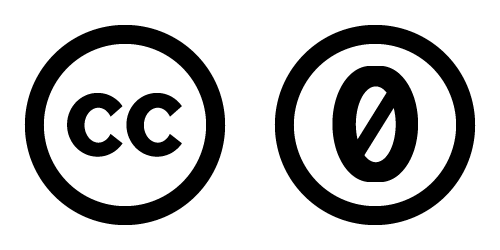
AttributelicenseCC-BY or licenseCC-BY-4.0
Version4.0
TitleCC BY 4.0
Image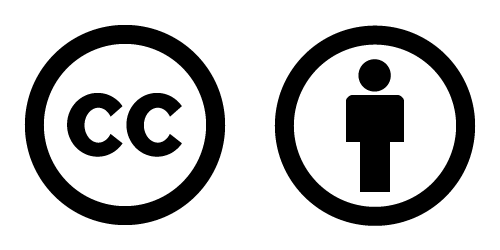
AttributelicenseCC-BY-3.0
Version3.0
TitleCC BY 3.0
Image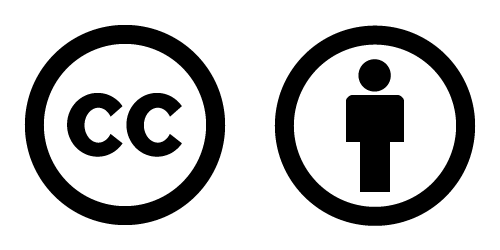
AttributelicenseCC-BY-2.5
Version2.5
TitleCC BY 2.5
Image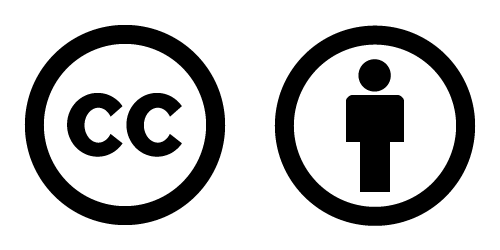
AttributelicenseCC-BY-2.0
Version2.0
TitleCC BY 2.0
Image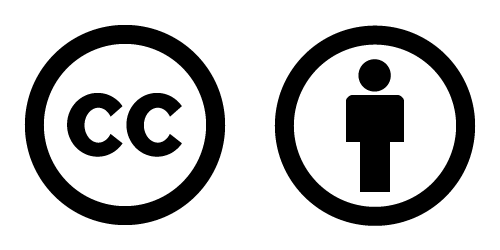
AttributelicenseCC-BY-1.0
Version1.0
TitleCC BY 1.0
Image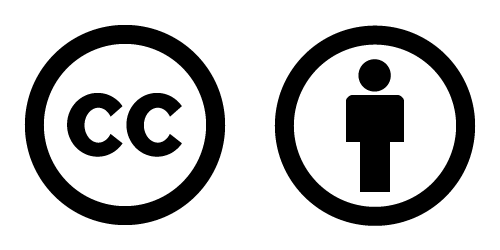
AttributelicenseCC-BY-SA or licenseCC-BY-SA-4.0
Version4.0
TitleCC BY-SA 4.0
Image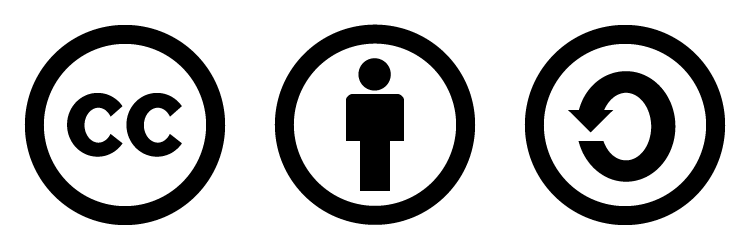
AttributelicenseCC-BY-SA-3.0
Version3.0
TitleCC BY-SA 3.0
Image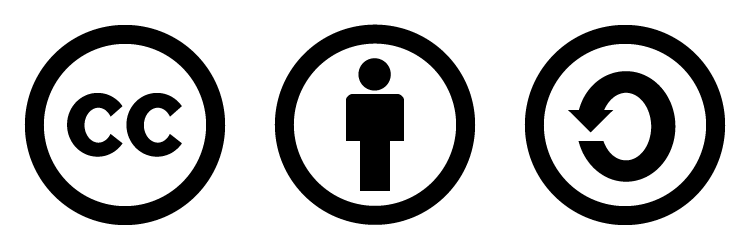
AttributelicenseCC-BY-SA-2.5
Version2.5
TitleCC BY-SA 2.5
Image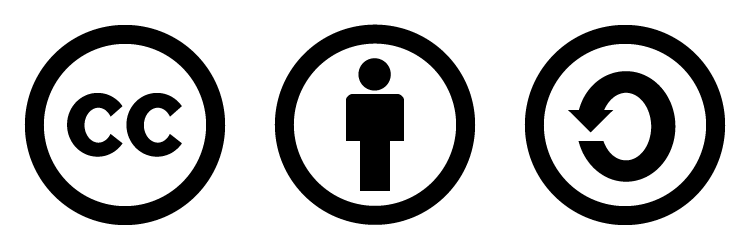
AttributelicenseCC-BY-SA-2.0
Version2.0
TitleCC BY-SA 2.0
Image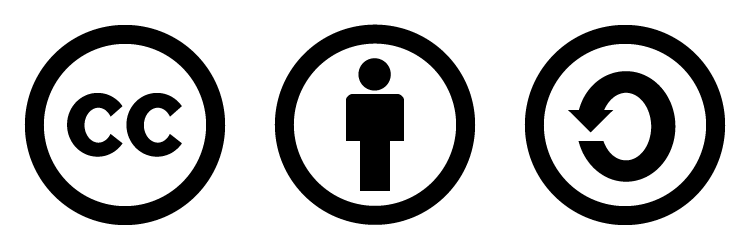
AttributelicenseCC-BY-SA-1.0
Version1.0
TitleCC BY-SA 1.0
Image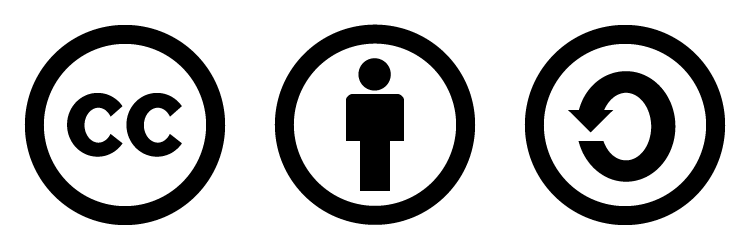
AttributelicenseCC-BY-ND or licenseCC-BY-ND-4.0
Version4.0
TitleCC BY-ND 4.0
Image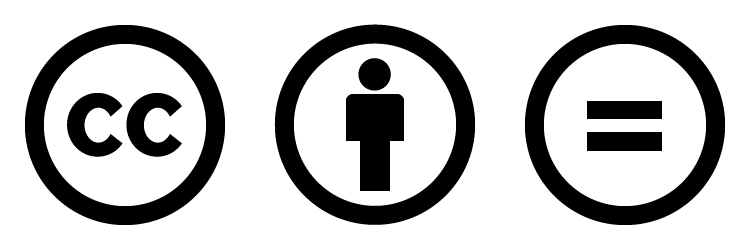
AttributelicenseCC-BY-ND-3.0
Version3.0
TitleCC BY-ND 3.0
Image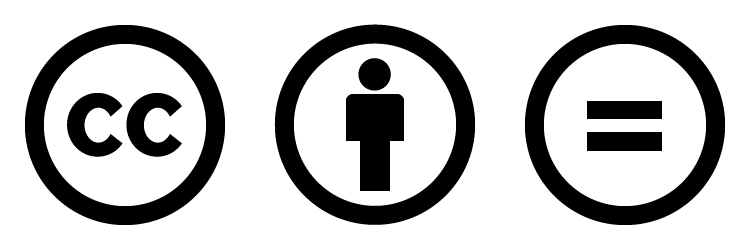
AttributelicenseCC-BY-ND-2.5
Version2.5
TitleCC BY-ND 2.5
Image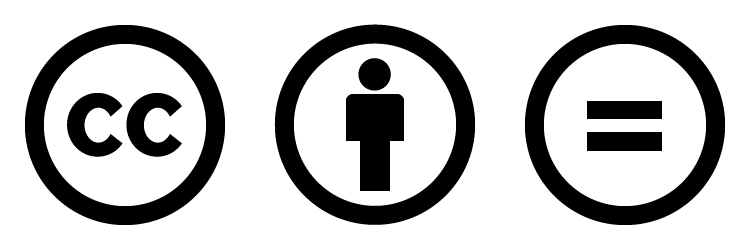
AttributelicenseCC-BY-ND-2.0
Version2.0
TitleCC BY-ND 2.0
Image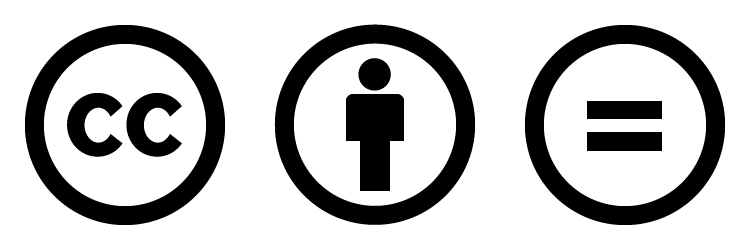
AttributelicenseCC-BY-ND-1.0
Version1.0
TitleCC BY-ND 1.0
Image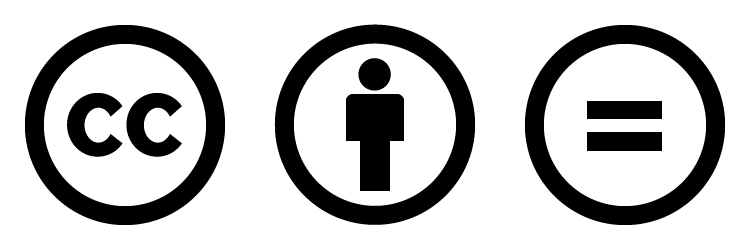
AttributelicenseCC-BY-NC or licenseCC-BY-NC-4.0
Version4.0
TitleCC BY-NC 4.0
Image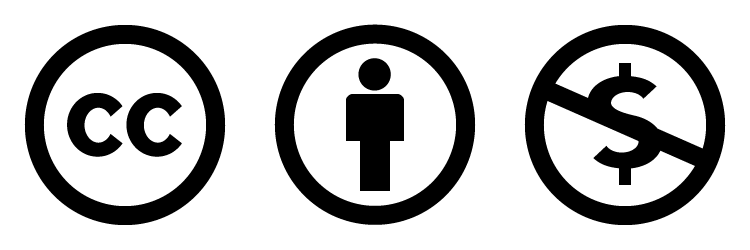
AttributelicenseCC-BY-NC-3.0
Version3.0
TitleCC BY-NC 3.0
Image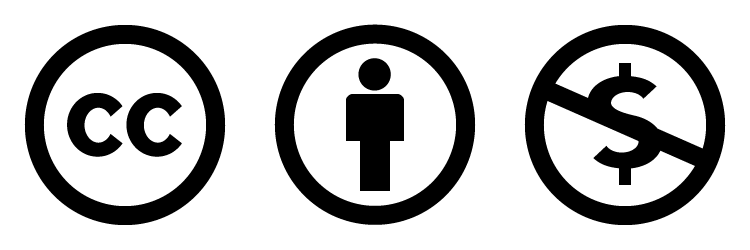
AttributelicenseCC-BY-NC-2.5
Version2.5
TitleCC BY-NC 2.5
Image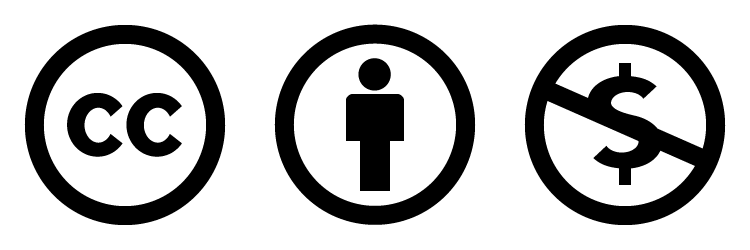
AttributelicenseCC-BY-NC-2.0
Version2.0
TitleCC BY-NC 2.0
Image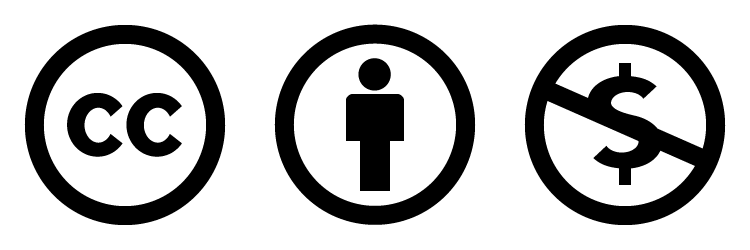
AttributelicenseCC-BY-NC-1.0
Version1.0
TitleCC BY-NC 1.0
Image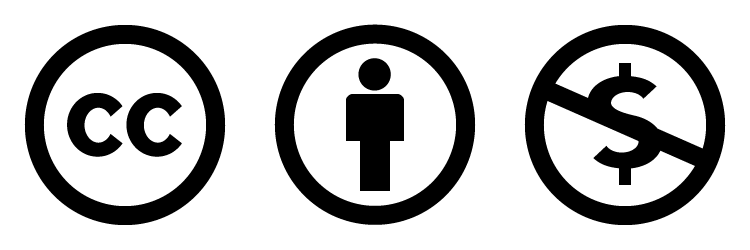
AttributelicenseCC-BY-NC-SA or licenseCC-BY-NC-SA-4.0
Version4.0
TitleCC BY-NC-SA 4.0
Image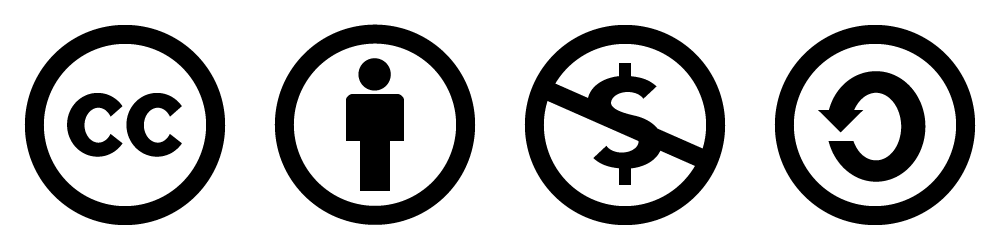
AttributelicenseCC-BY-NC-SA-3.0
Version3.0
TitleCC BY-NC-SA 3.0
Image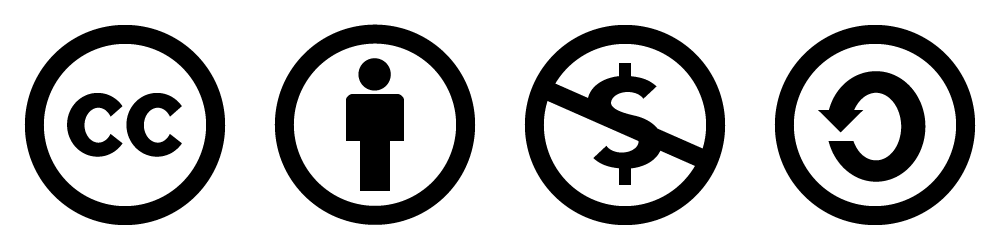
AttributelicenseCC-BY-NC-SA-2.5
Version2.5
TitleCC BY-NC-SA 2.5
Image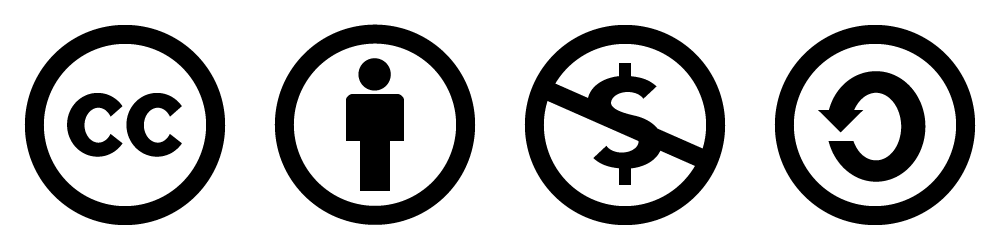
AttributelicenseCC-BY-NC-SA-2.0
Version2.0
TitleCC BY-NC-SA 2.0
Image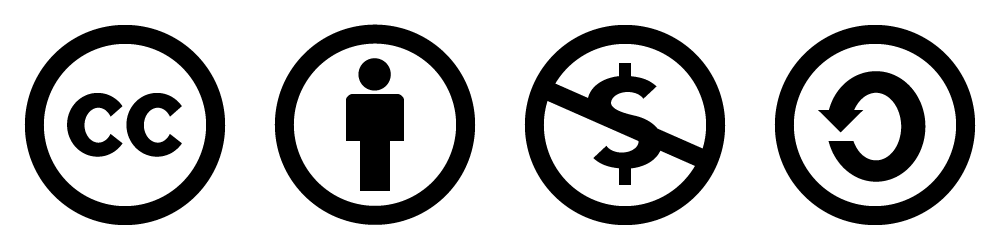
AttributelicenseCC-BY-NC-SA-1.0
Version1.0
TitleCC BY-NC-SA 1.0
Image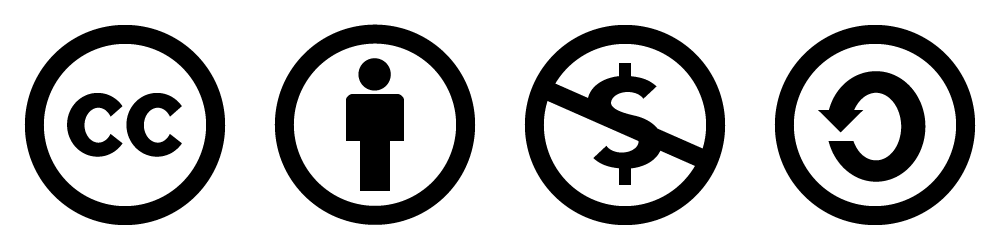
AttributelicenseCC-BY-NC-ND or licenseCC-BY-NC-ND-4.0
Version4.0
TitleCC BY-NC-ND 4.0
Image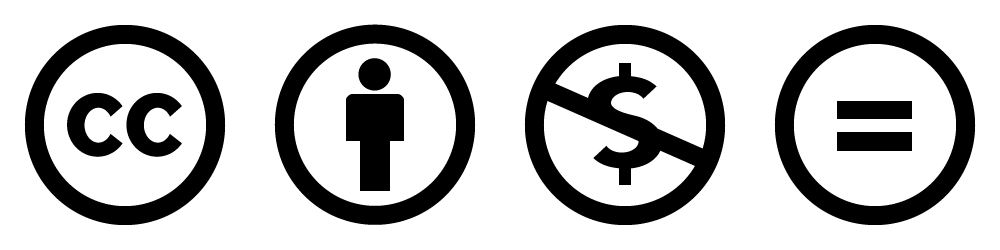
AttributelicenseCC-BY-NC-ND-3.0
Version3.0
TitleCC BY-NC-ND 3.0
Image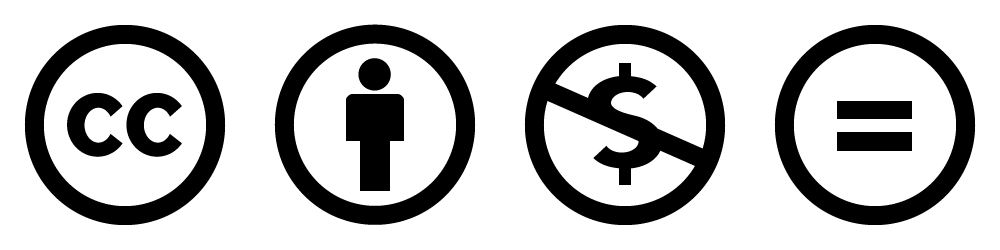
AttributelicenseCC-BY-NC-ND-2.5
Version2.5
TitleCC BY-NC-ND 2.5
Image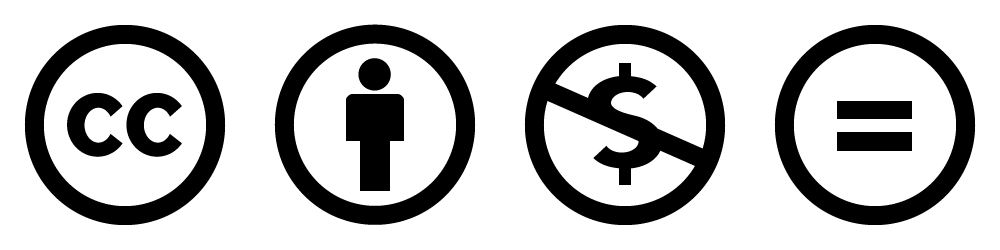
AttributelicenseCC-BY-NC-ND-2.0
Version2.0
TitleCC BY-NC-ND 2.0
Image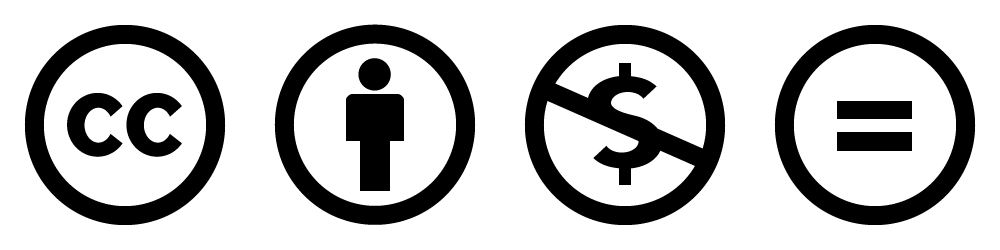
AttributelicenseCC-BY-NC-ND-1.0
Version1.0
TitleCC BY-NC-ND 1.0
Image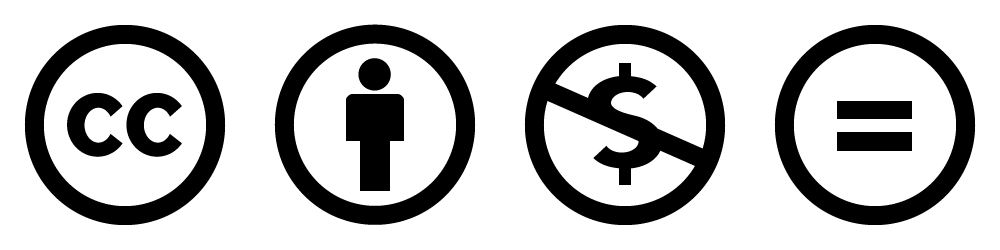
The source of the license. This attribute requires that attribution-state be set to true and that license attribute is set. If no value is given, an invalid value is given, or the license-src attribute is missing, with or without the license attribute being set and with the classcaption and attribution-statetrue having been set, by default, this attribute will be ignored.
The author of the media. This attribute requires that attribution-state be set to true. If no value is given or the by attribute is missing but classcaption and attribution-statetrue have been set, by default, this attribute will be ignored.
The website name of the site the media was retrieved from. This attribute requires that attribution-state be set to true. If no value is given or the from attribute is missing but classcaption and attribution-statetrue have been set, by default, this attribute will be ignored.
The source the media was retrieved from. This attribute requires that attribution-state be set to true. If no value is given or the from-src attribute is missing but classcaption and attribution-statetrue have been set, by default, this attribute will be ignored.
The copyright owner of the media. This attribute requires that attribution-state be set to true. If no value is given or the copyright-owner attribute is missing but classcaption and attribution-statetrue have been set, by default, this attribute will be ignored.
The copyright year of the media. This attribute requires that attribution-state be set to true. If no value is given or the copyright-year attribute is missing but classcaption and attribution-statetrue have been set, by default, this attribute will be ignored.
The derivative status of the media, used to indicate whether or not the media is a derivative. This can toggled to add a (derivative) suffix to the attribution. If no value is given, an invalid value is given, or the derivative attribute is missing but classcaption has been set, by default, this value will be set to false.
<subsection image="icon_image" fit="icon_size" shape="icon_shape" position="icon_position">
<subheading>
<h3>...</h3>
<sh3>...</sh3>
</subheading>
<subcontent>
...
</subcontent>
</subsection> The source to an icon or other image.
The size of the image relative to its original size. By default, this value is set to 100% the original width if undeclared and an image is given.
The shape of the image. By default, this value is set to circle if undeclared and an image is given.
The position of the image relative to the subsection. If undeclared, by default, this value is set to left and an image is given.
<boxes>
<box image="icon_image" fit="icon_size" shape="icon_shape" position="icon_position" align="horizontal_alignment">
<heading>
<h4>...</h4>
<sh4>...</sh4>
</heading>
...
</box>
</boxes> The source to an icon or other image.
The size of the image relative to its original size. By default, this value is set to 100% the original width if undeclared and an image is given.
The shape of the image. By default, this value is set to circle if undeclared and an image is given.
The position of the image relative to the box. By default, this value is set to center the image to the center of the box if undeclared and an image is given.
The horizontal alignment of text inside the box. By default, this value is set to center the text inside the box if undeclared.
<grid width="grid_width" spacing="item_spacing">
<griditem width="item_width">...</griditem>
</grid> The width of the grid area. By default, this value is set to 100% if undeclared.
The width of the grid item. This value is required and must be set by the user. In other words, there is no default, and any undeclared values will cause the grid layout to break.
The space between grid items. By default, this value is set to 0 the original width if undeclared.
<accordion>
<panel topic="panel_title">...</panel>
</accordion> A short phrase or keyword describing the panel's contents.
<callout image="icon_image">
<memo>...</memo>
</callout> The source to an icon or other image.
<table float="relative_position" lspace="left_spacing" rspace="right_spacing">
<caption>Description of table for accessibility...</caption>
<tbody>
<tr>
<th scope="col_or_row">Scope used for accessibility...</th>
<th scope="col_or_row">...</th>
</tr>
<tr>
<td>...</td>
<td>...</td>
</tr>
</tbody>
</table> The position of the media relative to any wrapped text. By default, this value is set to none.
The left spacing to be added to the media. By default, this value is set to 20 when floatright or 0 otherwise.
The right spacing to be added to the media. By default, this value is set to 20 when floatleft or 0 otherwise.
<multimedia image="icon_image">
<description align="horizontal_alignment">...</description>
<media>...</media>
<transcript>...</transcript>
</multimedia> The source to an icon or other image.
The horizontal alignment of text inside the description. By default, this value is set to left align the text inside the description if undeclared.
<transcript>
<trans>
<time>MM:SS</time>
<person>Speaker 1</person>
<noise>[Sound 1]</noise>
<span>Transcribed line 1...</span>
</trans>
<trans>
<time>MM:SS</time>
<person>Speaker 2</person>
<noise>[Sound 2]</noise>
<span>Transcribed line 2...</span>
</trans>
...
<trans>
<time>MM:SS</time>
<person>Speaker n</person>
<noise>[Sound n]</noise>
<span>Transcribed line n...</span>
</trans>
</transcript> <hoverable width="hoverable_width" itemwidth="item_width" itemshape="item_shape">
<hoveritem>
<background>...</background>
<content>
<showing align="horizontal_alignment" valign="vertical_alignment">...</showing>
<hiding align="horizontal_alignment" valign="vertical_alignment">...</hiding>
</content>
</hoveritem>
...
</hoverable> The width of the hoverable area. By default, this value is set to 100% if undeclared.
The width of the hover items. This value is not set by default and should be declared.
The shape of the hover items. By default, this value is set to square if undeclared.
The horizontal alignment of the text. By default, this value is set to center if undeclared.
The vertical alignment of the text. By default, this value is set to middle if undeclared.